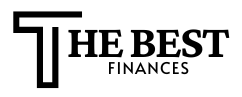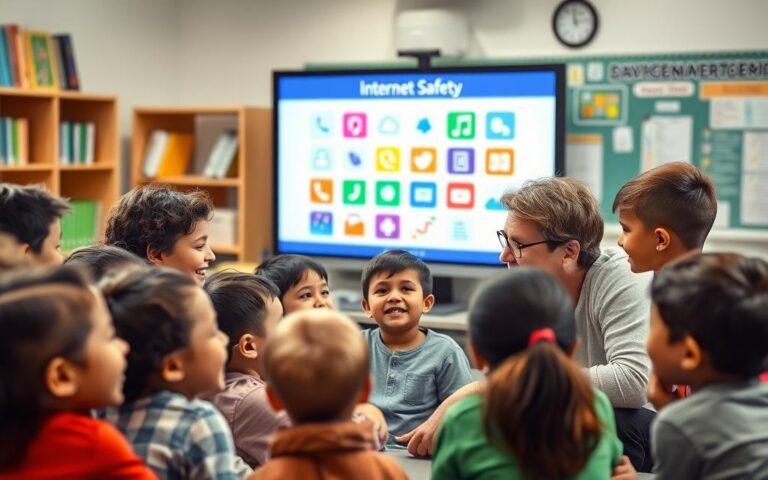Advertisement
More than 60% of Americans use public Wi-Fi for banking or payments. Yet, many don’t know how risky it is on crowded networks.
Using your bank app at places like airports or Starbucks can be risky. These networks have hundreds of strangers. Attackers might be nearby, trying to steal your info or set up fake hotspots.
Public Wi-Fi is a big risk for your bank accounts and payments. Attackers can intercept your data, plant malware, or create fake pages. Agencies like the FTC and CISA, and big banks, warn about the dangers of unsecured networks.
Protecting your info and money is key. Always assume public networks are not safe. Use strong encryption, secure apps, and stay alert.
In this article, you’ll learn about these threats and how to stay safe. You’ll find tips like using a VPN and enabling two-factor authentication. We’ll also cover how to spot safer networks, which devices to avoid, and what to do if you think you’ve been scammed.
Understanding Public Wi-Fi Security Risks
Using a café or airport hotspot means trusting the network to keep your data safe. Public wifi security can vary a lot. Knowing the common threats helps protect your accounts and ensures safe browsing on public wifi.
Attackers can use tools like Wireshark to capture your data on open networks. If a site uses plain HTTP, your login details and cookies can be exposed. This makes public wifi weak for sensitive tasks.
Criminals might set up fake hotspots that look like real ones, like “Airport_WiFi_Free”. Connecting to these can send your login info to the attacker. They use this to steal your accounts.
Threats of Interception
Packet sniffing lets attackers read your unencrypted data in real time. Just one unprotected session can reveal your login details. Routers with weak settings or no encryption make this easier.
Evil twin APs trick you into connecting. Once you join, the attacker can steal your traffic or log your keystrokes. This can lead to theft of your email, banking, and social media accounts.
Malware and Hacking Techniques
Some networks have malicious captive portals that push malware or ask you to install apps. Android and Windows devices are often targeted.
Outdated software on your device can be exploited by attackers. They use tools to find and exploit vulnerable services on your network.
Network scanning and automated hacking tools speed up attacks. Once a device is compromised, the attacker can plant malware that steals data or logs keystrokes.
Phishing Scams on Public Networks
Phishing on public wifi often uses fake captive portal pages and urgent messages to trick you. Attackers use email, SMS, and in-browser prompts to create a sense of urgency.
Credential-stealing forms look like bank login pages. They use lookalike domains or embedded frames to seem real. You might not notice small differences in the URL or page layout.
Social engineering is key in these scams. Alerts about a locked account or a supposed transaction can make you act quickly. This undermines secure browsing on public wifi.
Why You Should Be Cautious with Public Wi-Fi
Public networks seem convenient, but they have hidden risks. They can expose your bank logins and personal data. It’s important to understand the difference between open Wi-Fi and protected hotspots before connecting.
Lack of Encryption
Open Wi-Fi doesn’t encrypt your data unless a site uses HTTPS or you use a VPN. Private networks often use encryption like WPA2 and WPA3. But, some public networks might not fully encrypt your data, leaving it open to interception.
The Risk of Man-in-the-Middle Attacks
A man-in-the-middle attack occurs when someone intercepts or alters data between you and a website. They can steal your session cookies or use SSL stripping to expose your data. Weak routers and misconfigured hotspots make these attacks easier.
Shared Networks and Vulnerabilities
On shared networks, other devices can scan for open ports and services. An infected laptop can spread malware to others nearby. Rogue access points and compromised routers can let attackers control your traffic, posing significant risks.
Follow public wifi safety tips to protect yourself. Limit sensitive activities on public networks. Use mobile data for banking and tools that enforce encryption when you must use public wifi.
Best Practices for Banking on Public Wi-Fi
When you’re away from home and need to check your bank balance or move money, a few simple habits can keep your accounts safe. Follow these steps to reduce risk and use secure public wifi with confidence.
Use a VPN to create an encrypted tunnel between your device and a trusted server. A reliable VPN hides your traffic from anyone on the local network and helps prevent interception. Choose well-known providers such as ExpressVPN, NordVPN, or ProtonVPN. Look for companies with audited no‑logs policies, AES‑256 encryption, and a kill‑switch feature. Remember, a VPN protects data in transit to the VPN server. You must still trust the VPN provider and guard against malware or phishing on your own device.
Use a VPN for Enhanced Security
Install the VPN app from the official store and enable it before you open banking apps. Check the provider’s audit reports and privacy policy. Turn on the kill switch to block traffic if the VPN connection drops. Remember, a VPN does not replace antivirus or safe browsing habits.
Update Your Security Software Regularly
Keep your operating system and apps current. Updates fix security holes that attackers exploit on public networks. Enable automatic updates on iOS, Android, Windows, or macOS so you don’t miss critical patches.
Run reputable antivirus and anti‑malware tools like Microsoft Defender, Bitdefender, or Malwarebytes to detect threats. Only install apps from the App Store or Google Play. Review permissions for banking apps and remove anything that asks for unnecessary access.
Enable Two-Factor Authentication
Add a second verification step for accounts tied to money. Two‑factor authentication uses something you know plus something you have. Use authenticator apps like Google Authenticator or Authy, or hardware keys such as YubiKey, when supported. Avoid SMS when possible because texts can be intercepted or SIM‑swapped.
Turn on 2FA for your bank app and the email address linked to financial services. This extra layer makes it much harder for thieves to access accounts, even if they capture your password on a public connection.
| Action | Why It Helps | Tools / Examples |
|---|---|---|
| Use a VPN | Encrypts traffic to block local interception and snooping | ExpressVPN, NordVPN, ProtonVPN; AES‑256, kill switch, audited no‑logs |
| Keep software updated | Patches vulnerabilities that attackers exploit on public networks | iOS, Android, Windows, macOS auto‑updates; Microsoft Defender, Bitdefender, Malwarebytes |
| Enable two‑factor authentication | Adds a second verification layer to prevent unauthorized logins | Google Authenticator, Authy, YubiKey; enable on banking apps and email |
| Install apps from official stores | Reduces risk of installing malicious or fake banking apps | App Store, Google Play; review app permissions before install |
Identifying Secure Networks
Before you connect, take a moment to check the network and your browser. Good habits help with secure browsing on public wifi and raise your wifi network security. The steps below help you spot safe connections and avoid common traps.
Look for HTTPS Connections
HTTPS encrypts traffic between your browser and the site. Look for the padlock icon and confirm the bank’s domain, such as bankofamerica.com or chase.com, before entering credentials. A valid certificate plus the correct domain offers a baseline of protection.
If your browser shows certificate warnings or an expired certificate, do not ignore them. A padlock alone does not guarantee legitimacy, but it is a required minimum for safe sessions.
Verify Network Names Before Connecting
Ask staff for the exact SSID when using coffee shops, hotels, or airports. Confirming with a barista or front desk reduces the risk of evil twin networks that mimic official names.
Avoid generic networks named “Free WiFi” or multiple similar options. After you finish, forget the network on your device to stop automatic reconnection later.
Check for Indicators of Security
Watch captive portals closely. Legitimate portals typically ask you to accept terms or sign in with an email. Be suspicious if a portal asks you to download an app, grant wide permissions, or request bank login details.
Prefer networks using WPA2 or WPA3 for small-business or private Wi-Fi. If a network lists no security or shows open access, steer clear. You can view a site’s certificate details in your browser to check issuer, validity dates, and domain match when unsure.
| What to Check | Good Sign | Red Flag |
|---|---|---|
| Website connection | HTTPS with padlock and correct domain | HTTP, broken padlock, or mismatched domain |
| Network name (SSID) | Staff-confirmed SSID like “CafeName_Guest” | Generic or duplicate names like “Free WiFi” |
| Portal behavior | Simple terms acceptance or email sign-in | Requests to download apps or ask for passwords |
| Encryption standard | WPA2 or WPA3 listed on the network | No security or open network with no encryption |
| Certificate details | Valid issuer, current dates, matching domain | Expired certificate, unknown issuer, or mismatch |
Using these checks improves your wifi network security and supports safer habits. Pair them with public wifi safety tips like using a VPN and limiting sensitive activity to keep your accounts protected.
Devices You Should Avoid Using on Public Wi-Fi
Public networks are handy but risky. They can expose your devices. Here’s a quick guide to help you decide which devices to avoid on public hotspots. It also shows how to lower risks when you’re out.
Personal vs. Work Devices
Your work laptop might have important company data. Using it on public networks without a VPN can be risky for your employer and you.
Personal devices like phones or tablets lack strong security. Avoid using them for sensitive tasks on public networks. Use a company-approved VPN and protection for safe access.
Before connecting, check your employer’s BYOD policy. Use a separate device for risky tasks to protect yourself and your employer.
Smart Devices and IoT Risks
Smartwatches, speakers, and cameras often have weak passwords. Hackers can use these to get into other devices on the network.
Don’t change IoT settings or passwords on public Wi-Fi. Keep them off public networks when you can.
At home, use a separate network for IoT devices. In public, disconnect them to avoid attacks.
Using Outdated Technology
Old devices without updates are easy targets. They miss important security patches.
If you must use an old device, avoid sensitive tasks. It’s safer to upgrade your device or its operating system.
Be cautious of old access points that use weak security. Find a modern hotspot for a safer public Wi-Fi experience.
What to Avoid While Using Public Wi-Fi
Public networks are handy but risky for personal info. Follow simple tips to stay safe while using them at cafes, airports, or hotels.
Accessing Sensitive Information
Don’t check banking or tax accounts on public wifi without a VPN and two-factor auth. Typing full account numbers or PINs on public wifi is risky. Always check for HTTPS and log out after use.
Downloading Files or Attachments
Don’t download attachments from unknown senders on public wifi. Malicious files can harm your device quickly. Wait until you’re on a trusted network for big downloads.
Logging into Non-secure Accounts
Avoid logging into accounts without HTTPS or two-factor auth. Use a password manager like LastPass or 1Password. Only autofill on trusted sites.
| Risk | What to Avoid | Safe Action |
|---|---|---|
| Credential theft | Logging into accounts without HTTPS or 2FA | Use secure browsing on public wifi with 2FA and password managers |
| Data interception | Entering SSNs, PINs, full account numbers | Delay entry until on a private network or use a trusted VPN |
| Malware infection | Opening unknown attachments or installing software | Scan files with antivirus and wait for a secure network |
| Persistent exposure | Saving passwords in browser on public device | Log out after use and avoid saving credentials on shared machines |
Safe Banking Apps and Tools
When you bank online, you want to stay safe. The right apps and tools protect your money and personal info. They work well with secure public wifi and keep your data safe.
First, get official bank apps from the Apple App Store or Google Play. Make sure the publisher name is correct, like Bank of America or Chase. Also, check the app’s updates and permissions.
How to Choose Secure Banking Apps
Look for apps that use Face ID or Touch ID for sign-in. Also, two-factor authentication is a plus. Choose apps that show security details and let you set automatic logout or session timeouts.
Review the app’s permission settings. Turn off access to contacts or location if not needed. Also, check if the bank publishes mobile security guidance and fraud protection policies online.
Popular Banking Apps with Strong Security
Big U.S. banking apps include Bank of America Mobile Banking, Chase Mobile, and Wells Fargo Mobile. Capital One Mobile and Ally Mobile are also good. Each app has encryption, alerts, and login protections.
Neobanks and fintech apps like Chime, Varo, PayPal, and Venmo also offer strong security. Compare their security documents to find the best app for your needs.
Features to Look for in Banking Apps
Focus on end-to-end encryption, two-factor authentication, and biometric sign-in. Also, remote session termination is important. Enable push notifications for instant transaction alerts.
Look for in-app secure messaging and the ability to remotely wipe or freeze your account. These features add extra protection when using public wifi.
| Feature | Why it Matters | Examples to Check |
|---|---|---|
| end-to-end encryption | Prevents eavesdroppers on open networks from reading your data | Bank of America, Chase, Capital One |
| two-factor authentication | Blocks access even if your password is stolen | Ally Mobile, Wells Fargo, PayPal |
| biometric sign-in | Makes unauthorized logins harder on lost devices | Chase Mobile, Bank of America, Venmo |
| session timeout / remote logout | Reduces the risk from unattended sessions on shared networks | Capital One, Ally, Chime |
| transaction alerts | Lets you spot fraud quickly and act fast | All major banks and many fintech apps |
| minimal permissions | Limits what apps can access on your device | Review app permissions in iOS or Android settings |
Responding to Security Breaches
If you think your accounts or device were exposed on a public hotspot, act fast. Quick actions can help limit damage and protect your financial data. Follow a plan for public wifi security and keep records of your actions.
Signs You’ve Been Compromised
Watch for unexpected transactions on your bank or credit card statements. Also, look out for unfamiliar login alerts or password reset emails. Your browser might redirect you to odd sites, and your device could slow or heat up for no reason.
Check your device for new apps you didn’t install. In banking apps and email, review recent login history. Look for unfamiliar IP addresses, locations, or device types. These signs help you confirm a breach and decide how to protect public wifi access.
Steps to Take if You Suspect Fraud
Disconnect from the public Wi‑Fi right away and switch to your mobile data or a known secure network. Change passwords from a secure device and remove any saved payment methods if you suspect exposure.
Run a full malware scan with reputable tools like Malwarebytes or Norton. Update your OS and apps, and revoke suspicious app permissions. If login credentials were exposed, update passwords on other sites that reuse them and enable two‑factor authentication where possible.
Reporting Issues to Your Bank
Call your bank immediately using the number on the back of your debit or credit card or the official mobile app. Do not use phone numbers from unexpected emails or popups. Report unauthorized transactions and ask about temporary freezes or emergency card replacement.
Follow the bank’s fraud resolution steps and save communication records, case or transaction IDs, and dates. If identity theft is likely, file a report with the Federal Trade Commission using the identity theft complaint assistant. Consider placing fraud alerts or freezes with Equifax, Experian, and TransUnion.
Keep practicing public wifi safety tips to reduce future risk. Learn how to protect public wifi by using VPNs, secure apps, and cautious browsing habits. This way, you can manage banking tasks with greater confidence.
Alternatives to Public Wi-Fi for Banking
Public Wi-Fi is handy, but safer choices exist for banking tasks. Here are some alternatives to public wifi that protect your accounts. They ensure secure browsing on public wifi when needed.
Using Mobile Data for Transactions
Cellular networks like 4G and 5G offer strong security. They encrypt your data and verify devices at the carrier level. This makes mobile data safer than public Wi-Fi for banking.
Mobile data isn’t completely safe. Use a VPN and two-factor authentication for extra security, even when traveling. These steps help protect against interception and roaming threats.
Setting Up a Personal Hotspot
Tethering creates a private network from your phone. This network is encrypted and gives you control. It’s safer than public routers and lowers attack risks.
Secure your hotspot with a strong password. Limit devices and watch your data use to avoid surprise bills. For frequent travelers or many transactions, a dedicated mobile hotspot offers better battery life and connections.
Other Safe Internet Options
Choose trusted wired Ethernet connections when available. These are harder for attackers to access than shared Wi-Fi.
Bring a travel router to make hotel Ethernet your own network. This isolates your devices and keeps your privacy safe.
Some airports and providers offer secure public networks. Even so, use VPNs and two-factor authentication. Always practice secure browsing on public wifi.
The Future of Public Wi-Fi Security
Public wifi encryption is getting better, which is great for online banking. New standards like WPA3 make it harder for hackers to guess passwords. Also, Opportunistic Wireless Encryption (OWE) protects open hotspots.
Hotspot authentication is getting stronger, and browsers and servers are supporting TLS 1.3 more. This makes it safer to use websites and apps online.
New technologies are adding more security to wifi networks. Secure DNS options like DNS-over-HTTPS and DNS-over-TLS are becoming more common. Banks are also using hardware security keys through FIDO2 and WebAuthn to fight phishing.
Zero-trust models, VPNs, AI, and fraud detection are helping to catch unusual activity. This stops losses before they happen.
But, attackers keep finding new ways to trick people. They use social engineering and advanced phishing. So, technology alone can’t stop every threat.
You still have a big role to play. Use strong passwords, enable two-factor authentication, and keep your devices updated. Choose secure banking apps and follow advice from the FTC and CISA.
By combining these habits with the latest in public wifi encryption, you can bank online with more confidence. Remember, technology is just part of the solution. Stay alert and use common sense too.