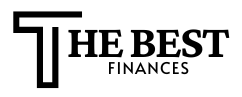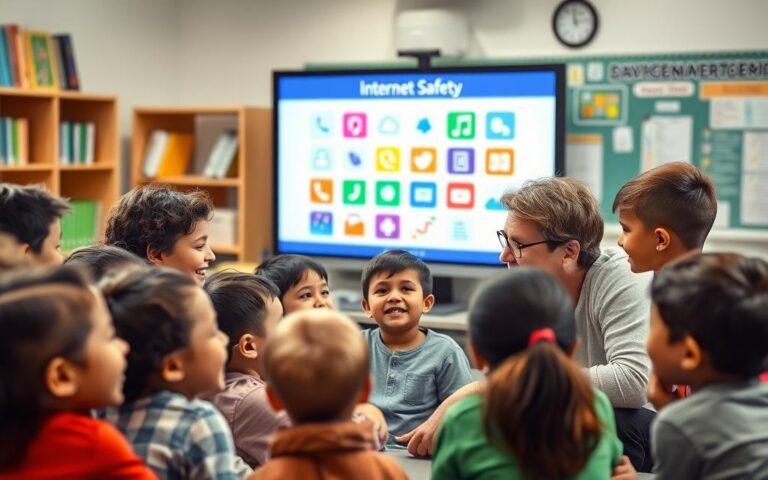Advertisement
One in four Americans has had personal data exposed in a major breach. Think of Equifax or Yahoo. These incidents cost individuals more than just a credit report. They also take time, cause stress, and lead to long-term financial damage.
Poor online security can lead to immediate financial loss. It also causes ongoing expenses to fix credit, emotional stress, and reputational harm. You might spend hours trying to fix the damage. A single bad password or a phishing link can steal your money, create fake accounts, or sell your info on the dark web.
Let’s talk about some terms you’ll see in this guide. A data breach is when someone gets unauthorized access to your sensitive data. Identity theft is when someone uses your info without permission. Malware is software that harms your devices. Ransomware locks your files until you pay. And social engineering is when someone tricks you to get access.
This article offers practical tips for online security, privacy, and digital safety. You’ll learn simple ways to protect your money and privacy. Plus, how to create a security plan that fits your life.
Understanding Online Security Costs
When your online accounts or business systems get hacked, you face real financial risks. Small costs can quickly add up. By taking data protection measures and following cybersecurity best practices, you can reduce your risks and recover faster if something goes wrong.
The Impact of Data Breaches on Your Finances
Direct costs from a breach can include stolen funds, unauthorized credit-card charges, and fraudulent loans opened in your name. IBM’s Cost of a Data Breach reports and FTC consumer loss summaries show that average losses range from hundreds to thousands of dollars per customer incident.
When a merchant detects fraud, you may face chargebacks and temporary bank holds while disputes are investigated. This process can take weeks. You may pay fees, lose interest on held balances, and spend time on calls and paperwork.
Hidden Expenses of Identity Theft
Identity theft creates indirect costs you might not spot immediately. Credit repair services and identity-recovery firms such as LifeLock or Experian IdentityWorks charge recurring fees. Legal fees for clearing your name and repairing credit can be steep.
You may lose wages because you must take time off to resolve disputes. Some people pay for long-term credit monitoring or additional insurance, and stress-related health costs may follow. These hidden expenses often exceed the initial theft loss.
Long-Term Consequences of Neglected Cybersecurity
Poor security can damage your reputation and lower your credit score. Old breached data can be reused in long-tail fraud years after the incident. If you run a small business, customer loss and downtime hit your revenue. Regulatory fines under FTC actions or state privacy laws can multiply recovery costs.
Neglect increases the odds of future incidents. Investing in online fraud prevention and strong cybersecurity best practices reduces the chance of repeated losses and limits damage if an attack occurs.
Practical takeaways
- Estimate potential losses: consumer incidents often range from several hundred to several thousand dollars; business breaches commonly cost tens to hundreds of thousands.
- Compare costs: a password manager, multifactor authentication, and timely software updates typically cost less than one major fraud case.
- Prioritize basic defenses: consistent data protection measures and online fraud prevention steps provide high return on investment by cutting recovery time and expense.
| Expense Type | Typical Range (U.S.) | Ways to Reduce |
|---|---|---|
| Direct theft (cards, loans) | $200–$5,000 per incident | Monitor accounts daily, enable alerts, use MFA |
| Credit repair & legal fees | $500–$5,000+ | Keep records, use reputable identity-recovery services |
| Lost wages & time | $300–$3,000 | Automate defenses, limit exposure with strong passwords |
| Business continuity & reputational loss | $10,000–$500,000+ | Adopt cybersecurity best practices, run audits |
| Recurring protection costs | $100–$600 per year | Choose targeted services like password managers and monitoring |
Common Online Security Threats
You face many digital risks every day. This guide breaks down the top threats. It offers practical advice and tips for staying safe online.
Phishing: How to Recognize a Scam
Phishing attacks come in many forms, like email, SMS, voice calls, and fake websites. Scammers use urgent language and mismatched URLs to trick you into acting fast.
Watch out for unexpected attachments, requests for your login info, and spoofed sender addresses. Attackers often hide malicious links in cloud storage links or PDF forms to sneak past filters.
Real campaigns have targeted both consumers and businesses. For example, phishing emails pretending to be from Microsoft or Apple ask you to log in on fake pages. If something seems off or the link doesn’t match the sender, don’t act on it.
Malware: Protecting Your Devices from Harm
Malware includes viruses, trojans, spyware, and adware. It can steal your data, log your keystrokes, or even take control of your device.
Malware spreads through malicious downloads, infected websites, and drive-by downloads that exploit browser flaws. Pirated software is a common source of hidden malware.
To protect your devices, use a reputable antivirus product like Norton or Bitdefender. Keep your browser security tight and avoid downloading apps from unknown sources. On iOS and Android, limit app permissions and only install apps from official stores.
Ransomware: What You Need to Know
Ransomware encrypts your files and demands payment, often in cryptocurrency. Some attackers also steal your data before encrypting it and threaten to expose it.
High-profile ransomware attacks have hit hospitals and service providers, disrupting operations. Attackers have evolved quickly, using phishing or exploit kits to gain access.
If you get hit by ransomware, isolate the device and restore from backups when possible. Contact law enforcement, like the FBI IC3, and consider professional incident response. Paying the ransom should not be your first choice.
Prevention steps
- User training that teaches recognition of phishing and social engineering.
- Email filtering and attachment scanning to reduce malicious messages.
- Endpoint protection with up-to-date antivirus and application control.
- Regular, verified backups stored offline or in secure cloud vaults.
- Network segmentation for businesses to limit lateral movement after a breach.
The Importance of Strong Passwords
Strong passwords protect your accounts from hackers. Follow online security tips to lower risks. Focus on passwords for important services like banking and email. Checking your passwords regularly is crucial.
Creating Secure Passwords with Ease
Start with length. Choose passphrases of 12 characters or more. Use random words or a modified sentence you remember.
Avoid birthdays, pet names, or personal info on social media. Turn a sentence into a strong password. Take the first letters, add punctuation, and mix cases.
Utilizing Password Managers Effectively
Use trusted password managers like 1Password, LastPass, Bitwarden, or Dashlane. They generate strong passwords and autofill logins. They also sync across devices and keep backups.
Create a strong master password for the manager. Enable two-factor authentication. Set up secure recovery options and write down emergency access details safely.
The Risks of Password Reuse
Reusing passwords increases risk. A single breach can lead to attacks on multiple accounts. Use Have I Been Pwned to check for breaches.
Prioritize changing passwords for critical accounts first. Move reused or weak passwords to a password manager. Replace them with unique, strong ones.
Actionable steps:
- Audit passwords now to find weak or reused items.
- Migrate accounts into a trusted password manager.
- Change reused or weak credentials, starting with critical services.
- Use passphrases for logins you must memorize.
Two-Factor Authentication: An Extra Layer of Security
Adding a second step to sign into an account is a simple way to block many attacks. Two-factor authentication pairs something you know, like a password, with something you have or are. Use these online security tips to protect email, banking, and cloud storage accounts without slowing your daily routine.
How to Set Up Authentication
Start by visiting the security or account settings for the service you use. Select multi-factor authentication or two-step verification, then pick a method. You can choose SMS codes, authenticator apps like Google Authenticator, or hardware security keys.
Register the device you choose by scanning a QR code for an app or inserting a hardware key. Save the backup or recovery codes in a secure place. Update your registered phone number and device list whenever you change hardware.
Benefits of Adding a Second Factor
Two-factor authentication cuts the risk of account takeover dramatically, even when passwords leak. Large providers report big drops in compromise rates after users enable 2FA. You get stronger protection for email, financial accounts, and cloud storage with minimal hassle.
Use these cybersecurity best practices to prioritize accounts. Put MFA on anything that holds money, personal identity records, or work documents. For the most sensitive accounts, consider a hardware security key for the highest level of defense.
Common Pitfalls and How to Avoid Them
SMS-based codes are convenient but vulnerable to SIM swapping attacks. For high-value accounts, prefer authenticator apps or hardware keys. Keep recovery codes safe and do not store them in plain text on your phone or email.
Watch for MFA fatigue scams that send repeated prompts until you approve them. If you get unexpected requests, deny them and change your password. Regularly review devices authorized for your accounts and remove anything you no longer use.
Follow these online security tips and basic steps to make two-factor authentication a reliable part of your cybersecurity best practices.
Keeping Software Up to Date
Keeping your devices current is a simple way to lower risk. Regular updates of operating systems, browsers, and apps block attacks. This is a key part of good cybersecurity for both people and companies.
The Role of Updates in Cybersecurity
Updates fix security holes that hackers use. If systems aren’t updated, they can be hit by zero-day attacks. The WannaCry and NotPetya outbreaks show how bad this can get.
Regular updates close these gaps. They make networks safer and help meet data protection rules.
Automating Software Updates
Enable automatic updates for your devices. Use Windows Update for Windows and macOS Software Update for Apple. For phones, turn on updates on iOS and Android. Also, set browsers like Chrome and Firefox to update automatically.
In businesses, use tools like Windows Server Update Services (WSUS) or Microsoft Intune. These tools help manage updates and keep systems running smoothly.
Best Practices for Updating Devices
Back up before big updates to avoid losing data. For companies, test updates in a safe area first. This reduces problems and keeps systems running.
Update firmware on routers and IoT devices too. Keep software like Java and Adobe Acrobat up to date. These are common targets for hackers.
Stay alert to security advisories for important patches. Update during quiet times and have clear update policies. These steps boost your security and fit with other data protection steps.
Action Items
- Enable automatic updates where safe and practical.
- Schedule restarts during low-use hours to minimize disruption.
- Back up systems before major updates and test in staging for critical services.
- Use WSUS, Intune, Jamf, or equivalent tools to manage updates at scale.
- Watch vendor advisories and prioritize patches for high-risk CVEs.
| Update Area | Recommended Action | Why It Matters |
|---|---|---|
| Operating Systems (Windows, macOS) | Enable automatic updates; use WSUS/MDM for business | Patches kernel and service flaws that enable widespread exploits |
| Mobile OS (iOS, Android) | Turn on auto-update; manage devices with MDM | Stops mobile-targeted attacks and preserves user data |
| Browsers (Chrome, Edge, Firefox) | Keep auto-update enabled; monitor extensions | Blocks malicious web content and plugin-based attacks |
| Firmware (Routers, NAS, IoT) | Update regularly; document versions and schedules | Prevents network-level compromises that bypass endpoint controls |
| Third-Party Apps (Java, Adobe, Plugins) | Track vendor patches; apply security patches promptly | Reduces exposure from widely exploited components |
| Business Systems | Test in staging; deploy via managed update tools | Maintains uptime while addressing critical vulnerabilities |
Secure Your Home Network
Keeping your home network safe is key to protecting your finances and privacy. Follow web security guidelines and online security tips to make your Wi-Fi strong. Small changes in your router and device setup can greatly improve your internet safety.
Tips for Strengthening Wi-Fi Security
Use WPA3 if your router and devices support it. If not, go for WPA2-AES as a backup. Make sure your Wi-Fi password is strong, unique, and includes letters, numbers, and symbols.
Turn off WPS to prevent easy access. Create a guest network for visitors and IoT devices to keep them separate. This limits the spread of malware between devices.
Keep your guest network details hidden and check connected devices often. Name your devices so you can spot unknown ones quickly.
Understanding Router Settings for Safety
Change your router’s admin username and password right away. Keep your router’s firmware up to date with the latest updates from Netgear, ASUS, or TP-Link.
Turn on the router’s firewall and disable remote admin unless you really need it. Use a DNS service like Cloudflare 1.1.1.1, Google Public DNS, or OpenDNS to block harmful sites.
Think about using VLANs on advanced gear or mesh systems with parental controls to organize traffic. For more advanced features, consider Ubiquiti or Cisco Meraki, which offer enterprise-grade options beyond basic models.
- Quick checklist: WPA3/WPA2-AES, unique Wi‑Fi password, WPS off, guest network, change admin credentials.
- Maintenance tips: Update firmware, enable firewall, disable remote admin, use filtered DNS.
- Segmentation ideas: Device naming, regular reboots or audits, VLANs or mesh parental controls.
The Role of Antivirus Software
Antivirus software is a key part of your defense. It catches known malware and blocks phishing attempts. It also gives you tools for scans and quarantines.
When choosing antivirus, compare detection rates and system performance. Look for features like firewalls, ransomware shields, and phishing protection. Check lab results from AV-TEST and AV-Comparatives to see how well products work.
Choosing the Right Option
Start with Windows Defender on Windows 10/11. It works well and doesn’t slow down your system. For more features, consider Bitdefender, Kaspersky, NortonLifeLock, or McAfee.
Choose a product that protects well without slowing you down. Make sure it offers real-time scanning and specific ransomware protection. This is important for laptops or older machines.
For Android, pick a reputable app from Google Play. Review permissions before installing. For iOS, rely on built-in protections and be careful with untrusted apps.
Understanding Limitations
Antivirus isn’t perfect. It can miss new threats and fileless attacks. Signature-based engines are slow to catch new threats, but behavior-based layers help.
Use a layered defense approach. Add OS hardening, browser protections, and user vigilance. Keep your antivirus updated daily. Run full scans regularly and use on-demand scanners for extra checks.
Avoid sideloading apps on Android and limit app permissions. These steps help protect against threats antivirus may miss. Practice good cybersecurity habits like updating regularly and using strong passwords.
| Factor | What to Check | Practical Tip |
|---|---|---|
| Detection Rates | AV-TEST and AV-Comparatives scores for malware and phishing | Choose products with consistent top-tier lab results |
| Performance Impact | CPU and memory usage during scans and real-time protection | Test trial versions on your hardware before buying |
| Ransomware Protection | Behavioral blocking and folder protection features | Enable controlled folder access or similar settings |
| Firewall & Integration | Built-in firewall or seamless tie-ins with the OS | Prefer solutions that avoid conflicts with Windows Defender |
| Mobile Coverage | Android app quality and iOS platform protections | Use Google Play apps from known vendors and review permissions |
| Usage Habits | Update cadence, scan schedules, and avoidance of multiple engines | Set daily updates and weekly full scans; use on-demand scanners for checks |
Recognizing Social Engineering Tactics
Social engineering tricks people into giving up their secrets. It’s important to know these tricks to keep your accounts safe. Simple steps can help protect you and your family from online scams.
How social engineers manipulate you
Scammers pretend to be bank staff, IT support, or delivery people. They tell you stories to make you trust them. They might ask for your passwords or account numbers.
They might offer something tempting, like a free download, to get you to click a link. Or, they might follow you into a secure area. This is called tailgating.
They might rush you into making a decision. They might say you need to verify your account right away. Or, they might call you claiming to need your password. They often use fake emails, texts, or phone numbers that look real.
Tips to spot social engineering attempts
- Be careful of unsolicited messages asking for personal info.
- Don’t rush into action when messages seem urgent or threatening.
- Double-check sender details for any small mistakes.
- Look at the link’s URL before clicking. Be wary of strange formatting.
- Call known customer service numbers to verify requests, not the ones in the message.
Always verify before you trust. Keep your personal info private on social media. Practice responding to scams with your family or colleagues.
Use resources from SANS Security Awareness, FTC, and AARP to learn more. These can help you and your community stay safe online.
The Benefits of Regular Security Audits
Regular checks keep your accounts and devices safer. A routine security audit helps you spot weak spots. It tightens data protection measures and follows simple online security tips that reduce risk. Make audits part of your calendar so you act before problems grow.
Conducting a Personal Security Audit
Follow this step-by-step checklist to run a clear, thorough review of your digital life.
- Inventory accounts and devices: list email, banking, social, streaming, and work accounts. Note phones, laptops, tablets, and smart home gadgets.
- Review connected apps and permissions: remove unused apps and revoke excessive access.
- Check financial statements: scan recent bank and credit card activity for unfamiliar charges.
- Run password audits via a password manager: identify weak or reused passwords and replace them.
- Verify privacy settings on social platforms: limit public data and control friend and follower lists.
- Confirm backups are working: test restore points for important files and photos.
- Ensure MFA is enabled on key accounts: add multi-factor protection for email, banking, and cloud services.
Tools to Help with Your Security Assessment
Use practical tools that save time and boost confidence when you perform a security audit.
- Have I Been Pwned: search your email for breach exposure.
- Password manager audits: 1Password, Bitwarden, or LastPass show weak and reused credentials.
- Antivirus and endpoint scanners: run regular scans with Norton, Bitdefender, or Microsoft Defender.
- Browser extension audits: review installed extensions and remove risky items.
- Network scanning tools: Fing finds devices on your Wi‑Fi and flags unknown connections.
- Privacy checkers and tracker blockers: install uBlock Origin and Privacy Badger and tighten browser privacy settings.
For small businesses, add vulnerability scanners such as Qualys or Nessus. Consider managed detection and response services and schedule periodic penetration testing from reputable providers to strengthen defenses.
Set a cadence: perform audits quarterly or after major life events like moving, changing jobs, or receiving a breach notification. Document each change so you can track improvements and refine your data protection measures over time.
Keep a short list of easy online security tips nearby: update software, rotate passwords, confirm backups, and review permissions. These habits make audits faster and more effective.
Educating Yourself and Others
Staying informed about online dangers is key to safety. Use reliable sources to learn and share useful tips with loved ones. Small steps can make a big difference in protecting families, workplaces, and communities.
Begin with trusted advice. Read alerts from the Federal Trade Commission about fraud. Check out CISA for the latest threats. Use the NIST Cybersecurity Framework to organize your defenses. Follow Krebs on Security for in-depth reports. Read blogs from Microsoft and Google for product updates.
Expand your knowledge with podcasts, newsletters, and books. Subscribe to security newsletters from vendors. Listen to podcasts with experts. Choose books that explain complex topics simply, so you can apply what you learn at home and work.
Make learning easy. Create simple checklists with online safety tips. Share these at home, in the office, or via email. Keep it straightforward so people can follow it easily.
Train different groups. Teach seniors about scams and protecting their accounts. Show teens how to secure their social media and privacy. Train small business teams on basic security and how to report issues.
Host short security talks. Run brief sessions during meetings or family dinners. Show how to use password managers, two-factor authentication, and safe browsing. Encourage questions and practice to build confidence.
Use community resources. Many libraries, community centers, and AARP offer free digital safety classes. Work with a local library or chamber to host an event. Local programs help reach those who might not have access to online training.
Encourage reporting. Tell people to send phishing emails to IT and report scams to the right places. Prompt reporting stops threats and protects others. Reward those who help to encourage good behavior.
Keep learning ongoing. Subscribe to expert newsletters, follow key blogs, and update your checklists regularly. Regular updates keep your tips current and helpful.
Taking Action: Your Security Plan
Begin by making a list of your digital life. Start with high-risk accounts like email, banking, and healthcare. Then, list social and shopping sites. This helps you focus on the most important online security tips and web security guidelines.
Steps to Create Your Online Security Strategy
First, turn on multi-factor authentication for key accounts. Use a password manager like 1Password or Bitwarden for unique passwords. Also, set up automatic backups for your devices and cloud data.
Install trusted antivirus software from Norton or Malwarebytes. Secure your router with a strong password and keep it updated. Keep a record of how to recover your data, including emergency contacts and encrypted ID documents.
Reviewing and Adapting Your Plan Regularly
Do a personal review every quarter and a deep dive once a year. After a breach, change passwords and update security keys. Check your tools and subscriptions yearly, like your password manager and antivirus.
Test your backups and recovery steps often. This ensures you can get your data back when needed.
If you think your account has been hacked, act fast. Disconnect devices, change passwords, and tell your bank and credit bureaus. File reports with the FTC and local police. For big breaches, get help from a certified incident response team.
Small steps can make a big difference. By following online privacy tips and web security guidelines, you can lower your risk and save money. Use the checklist to start protecting your digital life today.