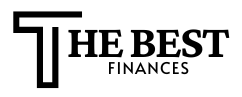Advertisement
Nearly 70% of U.S. children use a smartphone by age 12. This makes internet safety for kids crucial, not optional.
This guide offers practical tips to protect your child online. You’ll learn about internet safety, online privacy, and child protection. These terms are explained in simple terms.
In the U.S., laws like the Children’s Online Privacy Protection Act (COPPA) and school policies guide privacy expectations. This article teaches you how to set up parental controls and talk about online risks. It also helps you recognize threats, keep passwords safe, and stay updated with new trends.
The advice is for all ages, from young kids to teens. It’s written in a friendly way, aiming to empower your child. It builds trust and encourages safe online habits.
Here’s what you’ll find: why internet safety is important, tools and setup, and teaching moments about personal info. You’ll also get guidance on social media, recognizing threats, and teaching critical thinking. There’s advice on role-playing, password safety, and keeping up with new information for both parents and kids.
Understanding the Importance of Internet Safety for Kids
When kids start using devices, their habits and expectations grow fast. You can guide them with lessons on internet safety, protecting them online, and basic cyber safety. Early education helps them understand privacy, set limits, and make better choices as they grow.
Why Internet Safety Matters
Digital footprints last forever. College admissions, employers, and scholarship committees might check what kids post online. Teaching them about online protection early can prevent long-term damage to their reputation and future opportunities. Explain how one post or message can stay with them for years.
Online content can harm mental health. Exposure to explicit material, cyberbullying, or predators can cause stress, anxiety, and trauma. Watch for changes in behavior and offer support if a child seems upset after using screens.
Teaching kids to be safe builds resilience. Those who learn safe habits are less likely to fall for scams, share too much, or give in to peer pressure. Use guidance from COPPA, the Federal Trade Commission, and Common Sense Media to set age-appropriate rules and limits.
The Risks Kids Face Online
Kids face many dangers online, from explicit content and cyberbullying to sexting, grooming, and phishing scams. Games, social apps, and messaging platforms can connect them with strangers. Explain how these channels might lead to unwanted contact or pressure.
Apps and connected toys collect data. Location sharing and IoT devices may track their habits and reveal private details. This makes child online protection and cyber safety measures crucial when setting up a device.
Risk changes with age. Younger kids are more likely to accidentally see something they shouldn’t. Teens face identity and reputation issues and feel stronger peer pressure. Start with device settings, supervised accounts, and clear house rules on screen time and acceptable content to reduce exposure.
Setting Up Parental Controls
First, pick tools that match your family’s needs and your child’s age. For young kids, use simple filters. For tweens, add monitoring and chat about online choices. Give teens more freedom but still check in.
Use free tools like Google Family Link and Apple Screen Time for basics. For more features, like social media monitoring, consider paid services.
Choosing the Right Tools
Look at device-level options like Apple Screen Time and Android Family Link. Also, consider router-level solutions like Circle Home Plus. Don’t forget platform-specific controls on YouTube Kids and Netflix Kids profiles, and third-party apps like Qustodio, Bark, and Norton Family.
Think about convenience versus detail. Device tools are easy to set up. Router controls protect all devices on your network. Third-party apps offer deep monitoring but may raise privacy concerns.
Match tools to your child’s age. For preschoolers, use strong filters and limit screen time. For tweens, monitor and discuss online choices. For teens, set boundaries and let them earn more freedom.
Step-by-Step Guide to Configure Controls
On iPhone or iPad, open Screen Time and set limits. On Android, create a supervised account with Family Link. These controls are the foundation for safe online browsing.
At the router, enable a guest network. Use the parental control dashboard to block categories or schedule internet access. Add DNS filtering with OpenDNS FamilyShield for extra protection.
For platforms, create supervised profiles on YouTube Kids. Set age restrictions on streaming services. Enforce app store purchase approvals to prevent unwanted buys.
Configure monitoring and alerts where available. Set app permissions and use location sharing wisely. Turn on notifications for suspicious activity if supported. Pair these measures with regular talks about behavior and rules.
Review settings monthly and adjust as your child grows. If controls are bypassed, update software, change passwords, and tighten rules. For ongoing issues, contact product support.
For more help, check out internet safety resources for parents. They offer setup guides, age-based recommendations, and troubleshooting tips to keep controls effective and easy to use.
Teaching Kids About Personal Information
Start by telling kids that personal info is private. Use simple words and examples they can understand. This helps keep them safe online and builds good habits for later.
What Constitutes Personal Information?
Personal info includes names, addresses, phone numbers, and more. Explain that photos can show where they live or go to school. Also, tell them that email addresses and usernames can link back to them.
Point out things that might not seem obvious. Like favorite places, family names, or pet names used in passwords. Teach them that these can be used to find out more about them.
Give examples that fit their age. For little kids, say “Don’t tell strangers where you live.” For teens, talk about how online profiles can show who they are.
Why They Shouldn’t Share It
Sharing personal info can lead to bad things like stalking or identity theft. Make sure to explain the risks in a way they can understand.
Privacy is important because companies can collect and sell data. Explain that this means they might see ads based on what they share. Tell them that what they share now can affect their future.
Talk about how once something is online, it can’t be taken back. Warn teens that posts can come back to haunt them in school or when applying for jobs.
Teach them how to stay safe online. Encourage them to use nicknames, keep profiles private, and turn off location sharing. Remind them to think before posting anything that could reveal too much.
Be a good example yourself. Don’t share too much about your kids online. Make simple rules like “Ask a parent before posting a picture of someone else.” This helps teach them about protecting themselves online.
| Type of Information | Why It Matters | Age-Appropriate Guidance |
|---|---|---|
| Full name, address, phone | Enables direct contact, stalking, identity theft | Young kids: never share with strangers. Teens: use nicknames and private settings. |
| School name, uniforms, photos | Reveals routine and location, exposes children to risk | Young kids: avoid photos with school logos. Teens: remove location tags and blur backgrounds. |
| Birthdate, SSN, biometric data | Used for identity theft and account takeover | All ages: never share these online. Parents should store securely offline. |
| Usernames, linked emails | Connects online profiles to real identity | Young kids: create unique usernames. Teens: avoid real-name handles for public accounts. |
| Location metadata, IP/device IDs | Shows where a child is and patterns of movement | All ages: disable location in photos and apps. Use device privacy settings. |
| Family names, pet names | Can be used as password hints or social engineering | Teach kids not to use family details as passwords and not to share them publicly. |
The Role of Social Media in Online Safety
Social platforms are where your child connects, learns, and plays. Knowing each app’s rules and risks helps you guide them safely. You can take practical steps today to ensure internet safety for kids without making screen time a fight.
Navigating Platforms and Age Rules
TikTok and Instagram require users to be 13 or older. Snapchat, Discord, Roblox, and many gaming chats have different maturity levels. Always check age limits and explore each platform’s safety center before giving access.
Direct messaging and community norms pose specific risks. Ephemeral messages can lead to risky sharing. Public comments increase exposure and make moderation harder. Teach your child to be cautious with direct messages and avoid sharing anything they wouldn’t want public.
Start with gradual exposure. Create family-approved accounts or supervised sessions. Show platform-specific etiquette and teach how to block or report users on Instagram, TikTok, Discord, and Roblox. Review safety resources like TikTok Safety Center and Instagram’s Safety Center with your child.
Privacy Settings to Implement
Start with core privacy actions. Set profiles to private, limit who can send messages or view content, disable location sharing, and stop contact syncing. Remove or restrict third-party apps that request broad access to data.
Apply account-level protections. Use strong unique passwords and enable two-factor authentication. Regularly review authorized devices and active sessions to spot unfamiliar logins. These steps strengthen online security measures for children.
Adjust content-level controls. Restrict who can comment or reply, filter offensive words, and enable age filters on discovery features. On Instagram, switch to a private account in Settings; on TikTok, toggle Privacy to Private and restrict duet/react options; on Roblox, limit chat and set trade/chat permissions.
Use parental controls for internet safety to set clear boundaries without spying. Arrange regular check-ins and mutual agreements about allowed platforms and reasons behind each rule. This builds trust while keeping social media safety for kids at the center of your approach.
Recognizing Online Threats
Knowing common dangers helps you act quickly. Watch how apps and messages ask for info, what your child downloads, and who contacts them. These steps help keep your family safe online.
Types of threats you should know
Scams and phishing messages are urgent and ask for passwords or money. Teach your child to think before clicking links or sharing login details.
Malware hides in free games, cheats, or unknown apps. Only download from trusted stores like Apple App Store and Google Play. Always check permissions before installing.
Predatory behavior and grooming happen when adults pretend to be friends. Tell your child never to share personal info or location. If someone asks to chat privately, tell you first.
Exposure to bad content can happen through videos, chat rooms, or shared files. Use filters and age-appropriate settings. Also, talk about safe browsing habits.
Data harvesting and invasive tracking show up when apps ask for too much access. Check permissions and delete apps that ask for too much data.
Impersonation and doxxing involve fake accounts or leaking personal info. Keep accounts private. Report impersonators to platform moderators right away.
Financial exploitation targets in-app purchases or stolen card details. Use parental controls for purchases. Also, monitor billing statements for unexpected charges.
Signs that your child may be bullied online
Behavioral changes can be subtle. Look for sudden withdrawal, mood swings, or avoiding devices. These signs might mean trouble online.
Changes in sleep or appetite often mean anxiety. If your child has nightmares or refuses meals, ask about their online activities.
Evidence of bullying includes mean messages, group exclusions, or screenshots without consent. Save copies, timestamps, and account names as evidence.
Academic changes like falling grades or less classroom participation might be related to device use. Check with teachers if you notice a pattern.
Physical signs like headaches or stomachaches can be signs of online abuse. Treat these symptoms as warnings to investigate further.
If threats are severe, take clear steps: save evidence, report to moderators, inform school staff, and contact law enforcement for violent or sexual threats involving minors. These actions help protect children online and enforce strong security measures.
| Threat | What to Watch For | Immediate Action |
|---|---|---|
| Scams / Phishing | Urgent messages, fake links, requests for passwords | Do not click links, verify sender, change passwords if needed |
| Malware | Unknown apps, unexpected pop-ups, slow device | Remove app, run security scan, restore from backup if needed |
| Predatory Grooming | Adult posing as peer, requests to move chat privately | Keep chat public, report user, block contact, inform authorities |
| Inappropriate Content | Explicit videos, violent streams, extremist material | Use filters, discuss content, report and restrict access |
| Data Harvesting | Excessive permissions, location tracking, unknown trackers | Revoke permissions, uninstall app, review privacy settings |
| Impersonation / Doxxing | Fake accounts, leaked personal info, sudden harassment | Document posts, request takedown, report to platform and police |
| Financial Exploitation | Unexpected charges, in-app pressure to buy, stolen payment data | Contact bank, disable purchases, change account details |
Encouraging Open Communication
Keeping the conversation open is key to internet safety for kids. Start early and make chats casual. Treat online talks like daily check-ins. This helps your child share worries early.
How to Talk About Online Experiences
Use simple language your child can understand. For younger kids, ask about games or videos. For teens, talk about friends, communities, and privacy.
Ask open-ended questions like “What did you like about that app?” or “Has anyone asked you to keep a secret online?” This encourages more sharing.
Share your own online mistakes. This shows your child it’s okay to make errors. Teach them to act if something feels wrong: pause, tell a trusted adult, block, or report.
Set up regular check-ins. A weekly five-minute talk or a device-free meal is great. It lets you review apps, friendships, and safety tips without lecturing.
Creating a Safe Space for Discussions
Build trust by responding calmly to problems. Focus on safety, not punishment. This way, kids feel safe sharing issues.
Make rules together when possible. This improves buy-in and models good behavior. Assign a specific adult for help, use a code word, or create an anonymous note method for younger kids.
Teach kids to support friends and act as bystanders. Show them how to block, report, and help others. Keep a list of safety resources and contacts handy.
| Goal | Practical Tip | Why It Helps |
|---|---|---|
| Start early | Ask age-appropriate questions during routine times | Normalizes talk about online life and builds habit |
| Encourage honesty | Respond non-punitively and role-model mistakes | Increases trust and timely reporting of issues |
| Create clear steps | Teach pause, block, report, and who to tell | Gives children concrete actions to stay safe |
| Collaborative rules | Co-create screen-time and privacy boundaries | Boosts adherence and respect for limits |
| Support networks | List school counselors and safety centers to contact | Provides next steps for serious concerns about protecting children online |
Instilling Critical Thinking Skills
Teaching your child to think critically online helps them avoid risky content. Start with simple rules they can remember. Use examples from games, videos, and social media to make lessons stick.
Pair short talks with hands-on practice. This makes learning feel natural.
Differentiating Between Safe and Unsafe Content
Teach your child to check content for age-appropriateness, intent, and credibility. Ask who made it, if it’s trying to sell something, and if it triggers strong emotions.
Use a brief checklist they can carry in their head:
- Creator: Is the source clear and reputable?
- Purpose: Is it to inform, entertain, or sell?
- Tone: Does it feel exaggerated or extreme?
Practice together by reviewing a video or website. Decide what’s okay to view or share and explain why. Show them how to use report and block functions on platforms like YouTube and TikTok.
Teaching Kids to Question Sources
Introduce basic media literacy early. Teach your child to check the author and verify facts across more than one reputable source. Point out anonymous posts and explain why they require extra caution.
Demonstrate quick validation methods. Use fact-checking sites, official sources like CDC pages, and well-known news outlets when you research together. Talk about sponsored content and targeted ads and how algorithms can push similar material to them.
Encourage healthy skepticism toward viral challenges, clickbait, and claims that seem “too good to be true.” For teens, discuss deeper ideas like confirmation bias and echo chambers. This helps them understand how platforms shape their view. Offer internet safety resources for parents to reinforce these lessons at home.
Role-Playing Scenarios for Better Understanding
Short, realistic role-plays help your child practice online safety. These exercises make internet safety feel real. You can create simple scenarios that mimic real-life online interactions.
Engaging Activities to Illustrate Risks
- Create a script where a stranger in a game chat asks for a meet-up. Let your child choose replies, then pause to talk about safer options.
- Simulate an unknown friend request on social media. Practice checking mutual connections, privacy settings, and using the block or report features on platforms like Instagram or Facebook.
- Stage a phishing message that asks for bank info or a password. Walk through steps to verify the sender and show how to delete or report the message.
- Role-play pressure to share a private photo. Teach firm responses and how to exit a conversation, plus how to preserve evidence if needed.
Adjust activities based on your child’s age to improve online protection. For younger kids, use pictures and simple choices. For older kids, try chat simulations and privacy setting walkthroughs.
Discussing Possible Outcomes
- After each scenario, talk about the consequences of safe and unsafe choices. Discuss emotional and practical outcomes, like feeling relieved versus embarrassed, and the impact on privacy and safety.
- Highlight the benefits of making good choices: keeping privacy, avoiding scams, and preserving friendships. Explain how cyber safety measures protect their reputation and future opportunities.
- When a scenario shows real risk, explain what to do next: who to tell at home, how to save evidence, when to inform school staff, and when to contact law enforcement.
- End with questions: what would you do differently next time? How can your family support safer decisions every day?
Emphasizing the Importance of Password Security
Teaching kids about passwords is key to strong digital habits. Good passwords protect accounts and keep data safe. Make it a family habit for better internet safety.
Start with simple, memorable rules. Use long passphrases for important accounts. Choose a mix of words or a short sentence only your family knows.
Avoid common words and birthdays. Never use the same password for different sites.
Creating Strong Passwords
Explain why unique passwords are crucial. A weak password can risk many accounts. Tell your child that strong passwords are like a locked door online.
Introduce password managers for families. Tools like LastPass Families and 1Password Families help manage passwords. Show how they create strong passwords and check for weak ones.
Make it fun by creating memorable passphrases together. Use a browser or manager to test their strength. Turn it into a game to make it more engaging.
Teaching Kids About Two-Factor Authentication
Define two-factor authentication as an extra step after a password. It can use SMS codes, apps, or hardware keys. Explain it blocks many attacks, even if a password is stolen.
Recommend safer 2FA options. Apps like Google Authenticator are better than SMS codes. For important accounts, suggest using hardware keys like YubiKey. Encourage enabling 2FA on key accounts.
Teach the basics of 2FA. Show how to set it up and use an authenticator app. Store backup codes safely. Teach kids not to share codes and to ask for help if needed.
| Topic | What to Teach | Recommended Tools |
|---|---|---|
| Password Strength | Use passphrases, 12+ characters for key accounts, avoid reuse | 1Password Families, Bitwarden, LastPass Families |
| Family Approach | Parents store shared credentials for young kids; hand over control gradually | Family vaults in password managers, parental supervision |
| 2FA Methods | Prefer authenticator apps over SMS; hardware keys for high-value accounts | Google Authenticator, Authy, Microsoft Authenticator, YubiKey |
| Recovery Tips | Save recovery codes securely; involve a trusted adult for account recovery | Password manager vaults, locked physical storage for printed codes |
| Practical Exercises | Create passphrases, run password checks, enable 2FA on test accounts | Built-in browser password checkers, manager strength reports |
Continuous Education and Updates on Internet Safety
Protecting kids online is a constant job. New apps and threats like deepfakes pop up fast. Make a habit of checking apps and privacy settings every month. Also, set reminders to review family rules regularly.
Keep up with the latest by following trusted groups like the Federal Trade Commission and Common Sense Media. Also, watch for updates from TikTok and Instagram. Stay alert with tips from Norton and McAfee.
Use reliable resources to plan your family’s internet safety. Create lists of safe apps, set screen time limits, and have emergency contacts ready. Use tools like Google’s Be Internet Awesome and Netsmartz to teach kids.
Use tools like password managers and Google Family Link to keep your family safe. Join workshops and events to learn more. Your effort and patience will help your child stay safe online.